What is a Router, And How Does it Work? The Ultimate WiFi Guide

In today's interconnected world, the internet has become an integral part of our daily lives. We rely on it for various purposes, from browsing the web to streaming movies and communicating with others. At the core of this vast network lies a crucial device known as a router. Understanding what a router is and how it works is essential in comprehending the functioning of networks and ensuring a seamless internet experience.
Routers play a vital role in allowing multiple devices to connect to the internet simultaneously. Whether you are at home, in the office, or even in a public space, routers establish and manage a network connection, enabling devices to communicate and exchange information. This knowledge of router functionality can empower individuals to troubleshoot network issues, optimize internet speed, and enhance network security.
➨ Understanding Routers
A router, in its simplest form, is a hardware device that connects multiple networks together. It serves as a central hub, directing data packets between networks, whether it be within a local area network (LAN) or across the vast expanse of the internet. Routers are equipped with various ports to connect wired devices via Ethernet cables, while some models also include wireless capabilities for connecting devices through Wi-Fi.

The primary role of a router is to facilitate the transmission of data packets between networks. When a device, such as a computer or a smartphone, sends data over the internet, the router receives these packets and analyzes their destination. Based on the information contained in the packets, the router determines the most efficient path for the data to reach its intended destination. It then forwards the packets to the appropriate network or device, ensuring a seamless flow of information.
➨ The Working Mechanism of a Router
➩ Data packets and their journey
To understand how a router works, it is essential to grasp the concept of data packets. When you send an email, stream a video, or upload a file, the information is divided into small packets of data. These packets contain not only the actual data but also control information, such as the source and destination addresses. These packets are then transmitted over the internet separately before being reassembled at their destination.
➩ The role of IP addresses
IP addresses, short for Internet Protocol addresses, are fundamental in the functioning of routers. Every device connected to a network is assigned a unique IP address. When data packets are sent, routers utilize these IP addresses to determine where the packets need to be forwarded. By analyzing the source and destination IP addresses, routers can efficiently navigate the vast network infrastructure to ensure data reaches the intended recipient.
➩ Explanation of routing
Routing is the process by which routers determine the most optimal path for data packets to reach their destination. Routers maintain a routing table or routing database, which contains information about various networks and their associated IP addresses. When a router receives a packet, it consults this table to determine the next hop or the next router, in the path toward the destination. This process continues until the data reaches the appropriate network or device.
➨The Process of Setting Up a Router
⇉ Unboxing and understanding components
When it comes to setting up a router, the first step is unboxing and understanding its components. Usually, the box contains the router itself, a power adapter, an Ethernet cable, and a quick start guide. Before you begin, ensure that you have all the necessary components. Familiarize yourself with the router by checking its physical ports, buttons, and indicators. Taking a few moments to understand the router's layout will make the setup process smoother.
⇉ Connection to the modem
Once you've become acquainted with the router, the next step is to connect it to the modem. Locate the Ethernet port on the back of your modem and connect one end of the Ethernet cable to it. Now, take the other end of the cable and plug it into the WAN or internet port on the router. This connection establishes a direct line between your router and the modem, allowing for internet connectivity. Please note that if your modem also acts as a router, you might need to configure it to bridge mode to avoid conflicts.
⇉ Configuration and settings
After establishing the connection between the modem and the router, it's time to configure the router's settings. To do this, you'll need to access the router's web-based interface. Consult the router's manual or quick start guide for instructions on how to log in. Once you've successfully accessed the interface, you can configure various settings such as network name (SSID), password, security type, and more.
It is crucial to set a strong password for your Wi-Fi network to ensure its security. Additionally, consider enabling features like guest access, parental controls, and firewall protection to further safeguard your network. Remember that each router has its unique interface with specific steps for configuration. Familiarize yourself with the options available on your router and make the necessary adjustments to suit your needs.
⇉ Testing and troubleshooting
Once you have finished configuring the router, it is essential to test the connectivity to ensure everything is working correctly. Use a device like a laptop or a smartphone to connect to the newly set up Wi-Fi network. Check if you have a stable internet connection and if the Wi-Fi signal reaches all areas of your home or office.
If you encounter any issues during the setup or testing process, consult the troubleshooting section of your router's manual or contact the manufacturer's support team for assistance. They can guide you through specific steps to address common issues such as connectivity problems or unauthorized access attempts.
➔How Do Modems Differ From Routers?
In the vast world of networking, two essential devices play a crucial role in enabling internet connectivity: modems and routers. While both are used to connect devices to the internet, they serve different purposes and perform distinct functions. In this section, we will delve into the key differences between modems and routers, shedding light on their respective roles in the network infrastructure.
What is a Modem?
A modem, short for modulator-demodulator, is responsible for providing a gateway between a local network and the wider internet. Its primary function is to convert digital signals from your computer or other devices into analog signals that can be transmitted over a telephone line or cable line and vice versa. Essentially, a modem enables the transmission of data between your devices and your internet service provider (ISP). Without a modem, your devices wouldn't be able to establish a connection with the internet.

What is a Routers?
On the other hand, a router serves as a device that facilitates the forwarding of data packets between different networks. It acts as an intermediary device that directs internet traffic to and from the appropriate devices in a network. Routers are equipped with a range of network ports, allowing multiple devices to connect to them. They assign unique IP addresses to these devices, enabling efficient communication within the network. Additionally, routers offer advanced features such as network security, firewalls, and quality of service (QoS) controls, making them crucial for managing and optimizing network performance.

⇥ Differentiating Functions
One of the key distinctions between modems and routers is their functions within the network infrastructure. As mentioned earlier, a modem focuses on connecting your devices to your ISP's network, whereas a router handles the internal network traffic by directing the flow of data to the appropriate devices. Therefore, while a modem connects your entire network to the internet, a router ensures that data packets are properly routed between devices within your network.
⇥ Physical Configurations
Another aspect where modems and routers differ lies in their physical configurations. Typically, modems are provided by the ISP and are often integrated with other functionality, such as Wi-Fi capabilities. They usually have a single network port to connect to your ISP's service. Conversely, routers can come in various forms, including wired or wireless options. Wired routers usually offer multiple Ethernet ports, enabling the connection of multiple devices via Ethernet cables. Wireless routers, on the other hand, allow devices to connect to the network via Wi-Fi, offering greater flexibility and convenience.
➔ What Are the Different Types of Routers?
When it comes to setting up a network, routers play a crucial role in managing the flow of data between devices. However, not all routers are created equal, and they come in different types to cater to various networking needs. In this article, we will explore the different types of routers available and the specific functionalities they offer.
⒈ Broadband Routers:

Image Credit-Amazon
Broadband routers are the most commonly used type of routers. Designed for home or small office environments, these routers connect multiple devices to the internet via a high-speed broadband connection. They often include features such as wireless connectivity, firewall protection, and Ethernet ports for wired connections. Broadband routers are typically easy to set up and provide a reliable and secure connection for everyday internet use.
⒉ Wireless Routers:

Image Credit-Amazon
Wireless routers, also known as Wi-Fi routers, have become increasingly popular in recent years due to the proliferation of wireless devices. These routers are specifically designed to provide a wireless network connection, eliminating the need for wired connections. They utilize radio waves to transmit data between devices, allowing users to connect smartphones, tablets, laptops, and other Wi-Fi-enabled devices to the internet. Wireless routers often come with various security features, such as password protection and encryption, to ensure the safety of the network.
⒊ Core Routers:

Image Credit-Amazon
Core routers also referred to as backbone routers, are the backbone of large-scale networks such as internet service provider (ISP) networks or enterprise networks. These routers handle a significant amount of network traffic and are responsible for directing data packets between different networks. Core routers are designed to be highly reliable, scalable, and capable of handling heavy network traffic. They are typically built with advanced routing algorithms and multiple high-speed interfaces to ensure fast and efficient data transmission.
⒋ Edge Routers:

Image Credit-Amazon
Edge routers, also known as access routers, are commonly used in service provider networks to connect end-users to the core network. These routers function at the edge of the network, dealing with incoming and outgoing data traffic. Edge routers are responsible for tasks like network address translation (NAT), DHCP services, and firewall functionalities. They are typically designed to handle a moderate amount of network traffic and are suitable for small to medium-sized networks.
⒌ Virtual Routers:

Image Credit-Amazon
Virtual routers are software-based routers that are implemented on a virtual machine or a virtualized environment. These routers are often used in cloud computing environments or in situations where there is a need for flexible and scalable network configurations. Virtual routers provide the same functionalities as physical routers but are more agile and adaptable. They allow for easy network management and can be deployed quickly without the need for physical hardware.
⚠️ Troubleshooting Common Router Issues
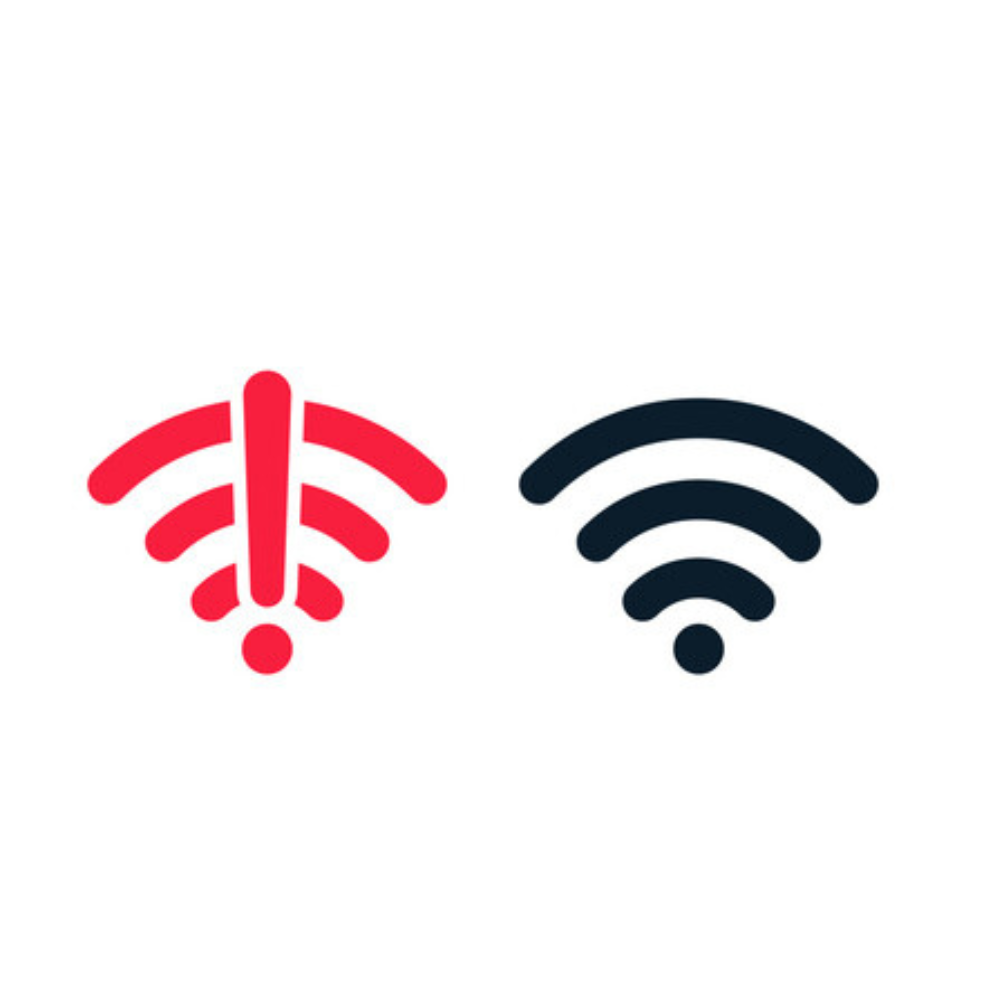
⑴ Connectivity issues
Having a stable internet connection is crucial in today's digital era. However, connectivity issues can arise with your router, causing frustration and hindering productivity. If you're experiencing such problems, there are a few steps you can take to troubleshoot and resolve them.
First, check the physical connections. Ensure that all cables connecting your modem to the router and the router to your devices are securely plugged in. Sometimes, a loose cable can cause intermittent or no connection. Additionally, verify that the status lights on your router indicate a proper connection.
If the physical connections seem fine, try power cycling your router. Simply unplug it from the power source and wait for around 30 seconds before plugging it in again. This action can sometimes resolve temporary connectivity issues by allowing the router to reset itself.
Should the problem persist, you can try updating the router's firmware. Manufacturers often release firmware updates to address bugs and improve stability. Check the manufacturer's website for any available updates and follow their instructions for installation to ensure your router is running the latest firmware.
⑵ Speed and performance issues
Slow internet speeds can be incredibly frustrating, especially when you're trying to stream a movie, have a video conference, or even browse the web. If you're encountering speed and performance issues with your router, there are several troubleshooting steps you can undertake.
First, run a speed test to determine the current speed of your internet connection. This will provide a baseline for comparison while troubleshooting. If the speed test indicates that your internet is slower than expected, you may want to contact your internet service provider (ISP) to check for any potential issues on their end.
Another step to try is to reduce congestion on your network. Disconnect any unnecessary devices that may be consuming bandwidth, or limit their internet usage. Additionally, ensure that your router is placed in an optimal location, away from obstructions and interference from other electronic devices.
Updating your router's firmware, as mentioned previously, can also help improve its speed and performance. Manufacturers often release firmware updates that address performance-related issues or enable new features. Be sure to follow the manufacturer's instructions carefully to ensure a successful update.
⑶ Security concerns
Protecting your network and personal data is paramount in today's digital landscape. Therefore, it's essential to address any security concerns with your router promptly. Here are a few tips to enhance the security of your router and network.
Firstly, change the default router login credentials. Many routers come with default usernames and passwords, which are often well-known and can be exploited by hackers. Choose a strong, unique password that includes a combination of letters, numbers, and special characters to secure your router.
Enable encryption on your router's Wi-Fi network. Using WPA2 or WPA3 encryption adds a layer of security by encrypting the data transmitted between your devices and the router. Most modern routers come with encryption capability, and it can be configured through the router's settings page.
Regularly update your router's firmware to ensure it is running the latest security patches. Manufacturers often release firmware updates to address security vulnerabilities that may be discovered over time. Check for updates periodically or enable automatic updates, if available.
Finally, consider enabling a firewall on your router. A firewall can help prevent unauthorized access to your network by monitoring and controlling incoming and outgoing network traffic. Consult your router's manual or manufacturer's website for instructions on how to enable the built-in firewall feature.
Conclusion:
Routers are a vital component of our connected lives, ensuring that data can flow seamlessly between devices and connecting us to the vast expanse of the internet. As technology continues to push the boundaries, routers will continue to evolve and adapt to meet the growing demands of our digital age. Whether it is in our homes, offices, or public spaces, routers will remain an integral part of our connected future.





