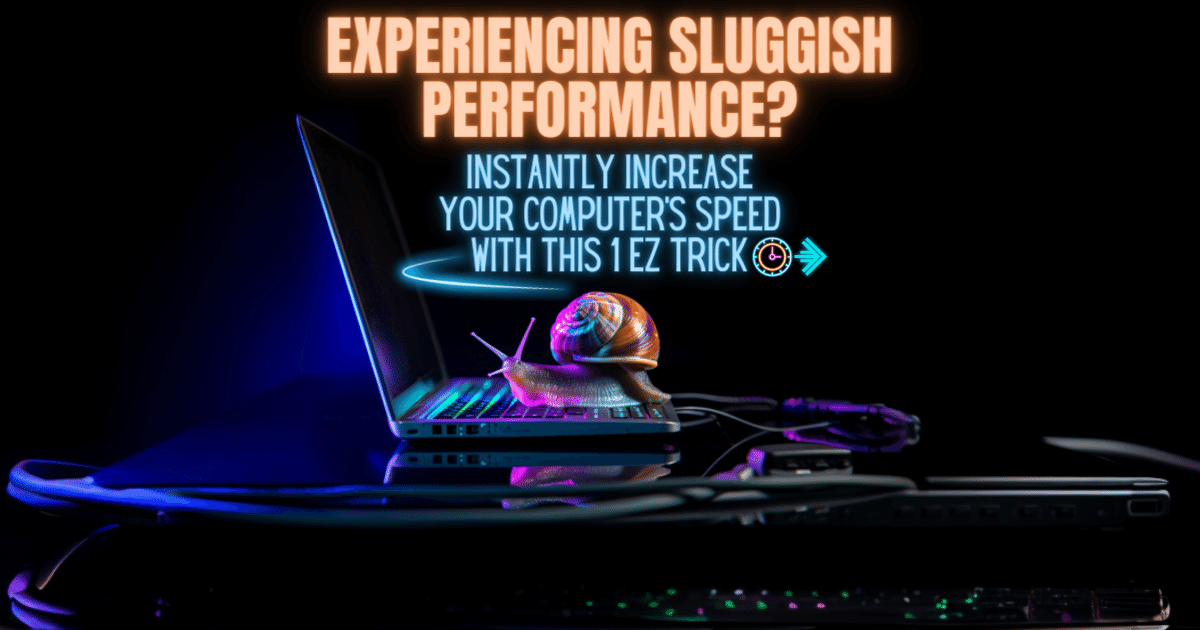Learn When To Upgrade Your Computer's RAM - You Most Likely Need To RIGHT NOW! 😲

In today's technology-driven world, computers have become an essential tool for both work and leisure. As we rely heavily on our computers to perform various tasks, it is important to ensure that they are running at their optimal speed and efficiency. One crucial component that plays a significant role in a computer's performance is Random Access Memory (RAM).
RAM is a type of computer memory that allows data to be accessed quickly by the computer's processor. It serves as a temporary storage space for the operating system and applications, enabling them to run smoothly and efficiently. The more RAM your computer has, the more data it can store and access simultaneously, resulting in improved performance and multitasking capabilities.
Signs that your computer may need a RAM upgrade
If you've noticed that your computer is slowing down, freezing, or struggling to handle multiple tasks simultaneously, it may be a sign that your RAM is insufficient for the workload you're putting on your system. Other common signs that your computer may need a RAM upgrade include frequent crashes, longer loading times for applications, and excessive disk activity.
To determine whether your computer's RAM is the bottleneck, you can monitor its usage. There are various tools available, such as the Task Manager in Windows or the Activity Monitor on macOS, that allow you to check the amount of RAM being utilized. If you consistently see high RAM usage, especially when running resource-intensive applications or multitasking, it is a strong indication that upgrading your RAM could significantly improve your computer's performance.
How to check your computer's current RAM usage?

Before considering a RAM upgrade, it is essential to understand your computer's current RAM usage. This will help you determine whether upgrading your RAM is necessary and how much additional RAM you may need. Checking your computer's RAM usage is a straightforward process.
On Windows, you can open the Task Manager by pressing Ctrl + Shift + Esc or by right-clicking on the taskbar and selecting "Task Manager." In the Task Manager, navigate to the "Performance" tab and click on "Memory" in the left-hand sidebar. Here, you will find detailed information about your computer's current RAM usage, including the total amount of RAM installed, the amount of RAM being used, and the amount of RAM available.
On macOS, you can open the Activity Monitor by searching for it in Spotlight or by navigating to "Applications" > "Utilities" > "Activity Monitor." In the Activity Monitor, select the "Memory" tab, and you will be able to see similar information about your computer's RAM usage.
By monitoring your computer's RAM usage over a period of time, you can identify any patterns or trends that may indicate a need for a RAM upgrade.
Factors to consider when deciding to upgrade your computer's RAM
Deciding to upgrade your computer's RAM is not a decision to be taken lightly. There are several factors that you should consider before making the leap. One of the primary factors is the type of tasks you typically perform on your computer. If you mainly use your computer for basic web browsing, word processing, and email, you may not require a significant amount of RAM. However, if you frequently engage in resource-intensive activities such as video editing, gaming, or running virtual machines, a RAM upgrade could greatly enhance your experience.
Another factor to consider is the maximum amount of RAM your computer can support. Each computer has a limit to the amount of RAM it can accommodate, often determined by factors such as the motherboard's specifications and the operating system's limitations. It is crucial to research your computer's specifications or consult the manufacturer's documentation to determine the maximum RAM capacity.
Additionally, you should take into account your budget when considering a RAM upgrade. The cost of RAM modules can vary depending on factors such as capacity and speed. While more RAM is generally better, it is important to find a balance between your budget and your computer's requirements.
Different types of RAM and their compatibility with your computer

When upgrading your computer's RAM, it is essential to choose the correct type of RAM that is compatible with your system. There are several different types of RAM available, including DDR4, DDR3, and DDR2, each with their own specifications and compatibility requirements.
To determine the type of RAM your computer supports, you can refer to your computer's documentation or consult the manufacturer's website. It is crucial to ensure that the RAM module you purchase matches the specifications and requirements of your computer, as using incompatible RAM can cause system instability or even damage your computer.
Steps to upgrade your computer's RAM
Once you have determined that a RAM upgrade is necessary and have purchased the appropriate RAM modules, you can proceed with the installation process. While the specific steps may vary depending on your computer's make and model, the following general guidelines can help you get started:
- Shut down your computer and unplug it from the power source.
- Open your computer's case or access panel, following the manufacturer's instructions.
- Locate the RAM slots on your motherboard.
- Gently remove the existing RAM modules by releasing the locking mechanisms on each side of the module.
- Align the new RAM module with the slot and firmly insert it until it clicks into place.
- Repeat the process for any additional RAM modules you are installing.
- Close your computer's case or access panel.
- Reconnect the power source and turn on your computer.
After completing the RAM upgrade, it is recommended to perform a test boot to ensure that your computer recognizes the new RAM modules and that they are functioning correctly.
Tips for maximizing the performance of your new RAM
After successfully upgrading your computer's RAM, there are several steps you can take to maximize its performance:
- Update your operating system and drivers: Keeping your operating system and drivers up to date ensures compatibility and can improve overall system performance.
- Close unnecessary background applications: Closing unnecessary applications running in the background frees up RAM, allowing more resources to be allocated to the tasks at hand.
- Optimize your startup programs: Disabling unnecessary startup programs can reduce the amount of RAM used during boot-up, leading to faster startup times.
- Adjust virtual memory settings: Virtual memory is a portion of your computer's hard drive that is used as temporary storage when RAM is full. By adjusting the virtual memory settings, you can ensure that your computer efficiently manages the allocation of RAM and virtual memory.
- Clean up your computer: Regularly removing temporary files, clearing caches, and performing disk cleanup can help improve overall system performance by freeing up valuable resources.
By following these tips, you can make the most out of your new RAM upgrade and experience a significant boost in your computer's performance.
Common misconceptions about RAM upgrades
When it comes to upgrading RAM, there are several misconceptions that can lead to confusion or misinformation. It is important to address these misconceptions to ensure that you make informed decisions about upgrading your computer's RAM.
One common misconception is that adding more RAM will automatically make your computer faster. While upgrading your RAM can improve performance, it is not a magical solution that will make your computer lightning-fast. Other factors, such as the speed of your processor and the efficiency of your software, also play a role in determining overall system performance.
Another misconception is that all RAM modules are the same. In reality, there are various types of RAM with different specifications and compatibility requirements. It is crucial to choose the right type of RAM that is compatible with your computer to avoid compatibility issues or potential damage to your system.
Troubleshooting common issues after a RAM upgrade
Even after a successful RAM upgrade, you may encounter some issues or challenges. Here are a few common problems that users may experience and some troubleshooting tips:
- Computer not recognizing new RAM: Ensure that the RAM modules are securely installed and properly seated in the slots. You can also try reseating the modules or testing them in different slots.
- Blue screen errors or system crashes: This may indicate compatibility issues or faulty RAM modules. Try removing the new RAM modules and testing the system with the old modules to determine if the issue persists
- System instability or random errors: In some cases, incompatible or faulty RAM can cause system instability or random errors. If you suspect the RAM to be the cause, try testing your system with a single RAM module at a time to identify the problematic module.
- If you continue to experience issues or are unsure about troubleshooting on your own, it is recommended to seek assistance from a professional or consult the manufacturer's support resources.
Conclusion: Enjoying the benefits of a RAM upgrade
Upgrading your computer's RAM can be a game-changer when it comes to performance and multitasking capabilities. By understanding the importance of RAM, recognizing the signs that your computer may need an upgrade, and carefully considering the factors involved, you can make an informed decision about whether a RAM upgrade is right for you.
Remember to check your computer's current RAM usage, choose the correct type of RAM that is compatible with your system, and follow the proper steps to install the new RAM modules. Additionally, by implementing tips for maximizing the performance of your new RAM and troubleshooting any potential issues, you can enjoy the benefits of a faster and more efficient computer.
So, if you find yourself frustrated with slow loading times, lagging applications, or the inability to multitask effectively, consider upgrading your computer's RAM. With a little investment and a few simple steps, you can significantly boost your computer's performance and enhance your overall computing experience.
More Computer Guides ⬇💻⬇