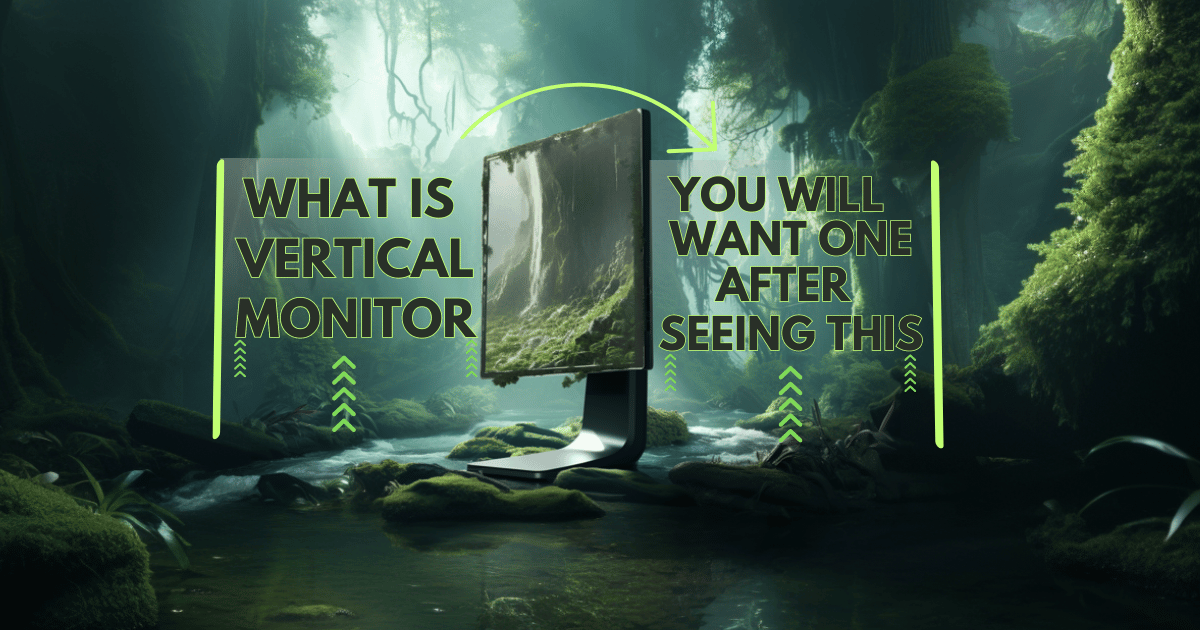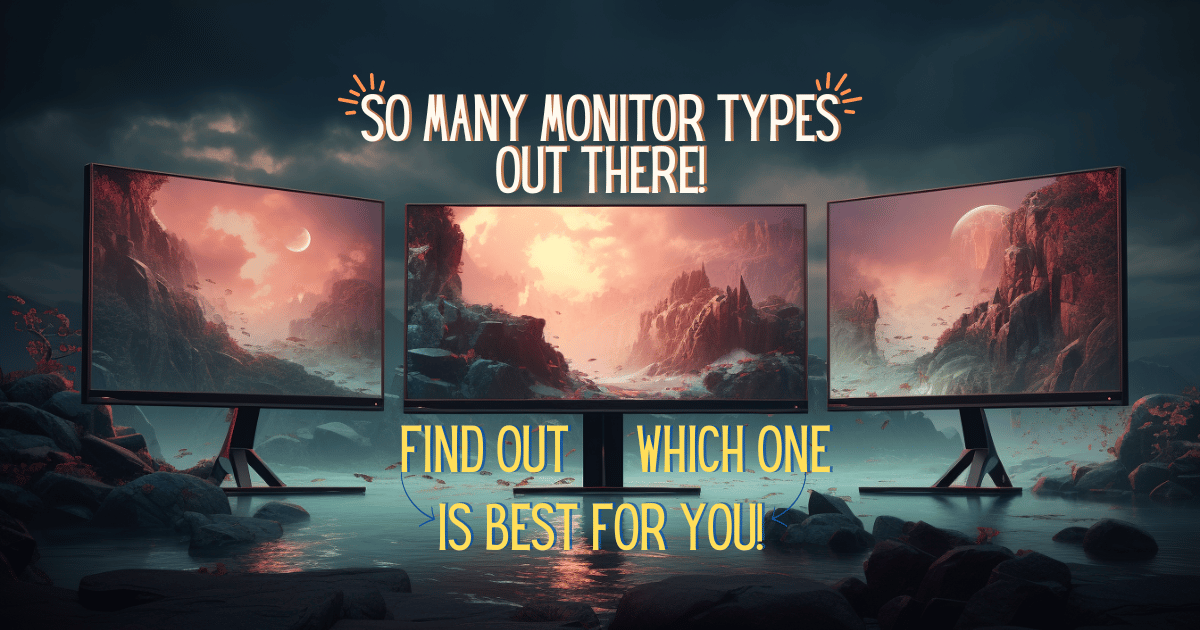How To Set Up A Vertical Monitor In 5 Minutes Or Less! 💨
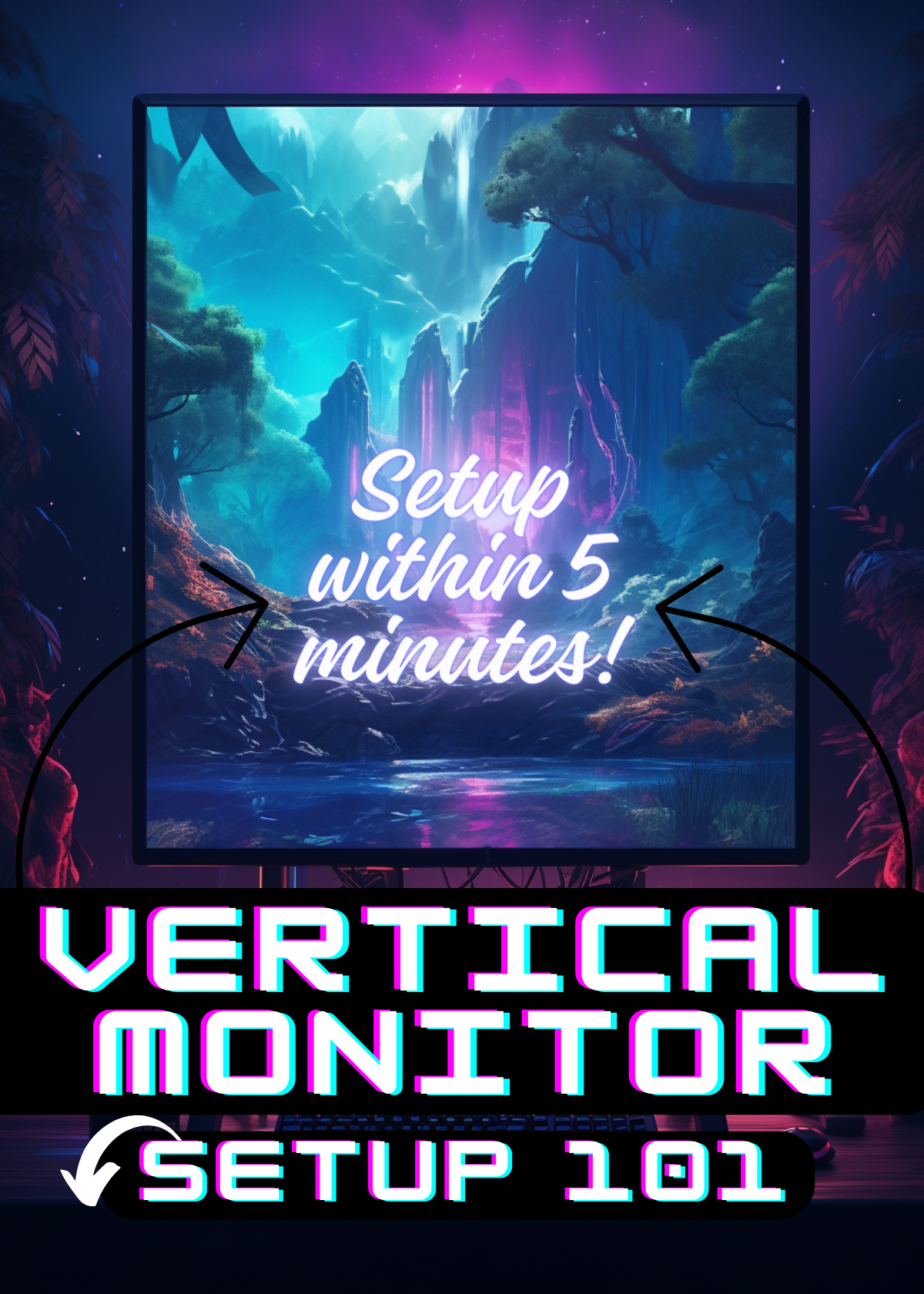
Setting up a vertical monitor can greatly enhance your productivity and improve your overall computing experience. Whether you are a designer, programmer, or simply someone who needs to multitask efficiently, a vertical monitor can provide you with additional screen real estate and a more comfortable viewing experience. In this article, we will guide you through the steps to set up a vertical monitor, ensuring that you make the most of this valuable tool.
What is a Vertical Monitor Setup?
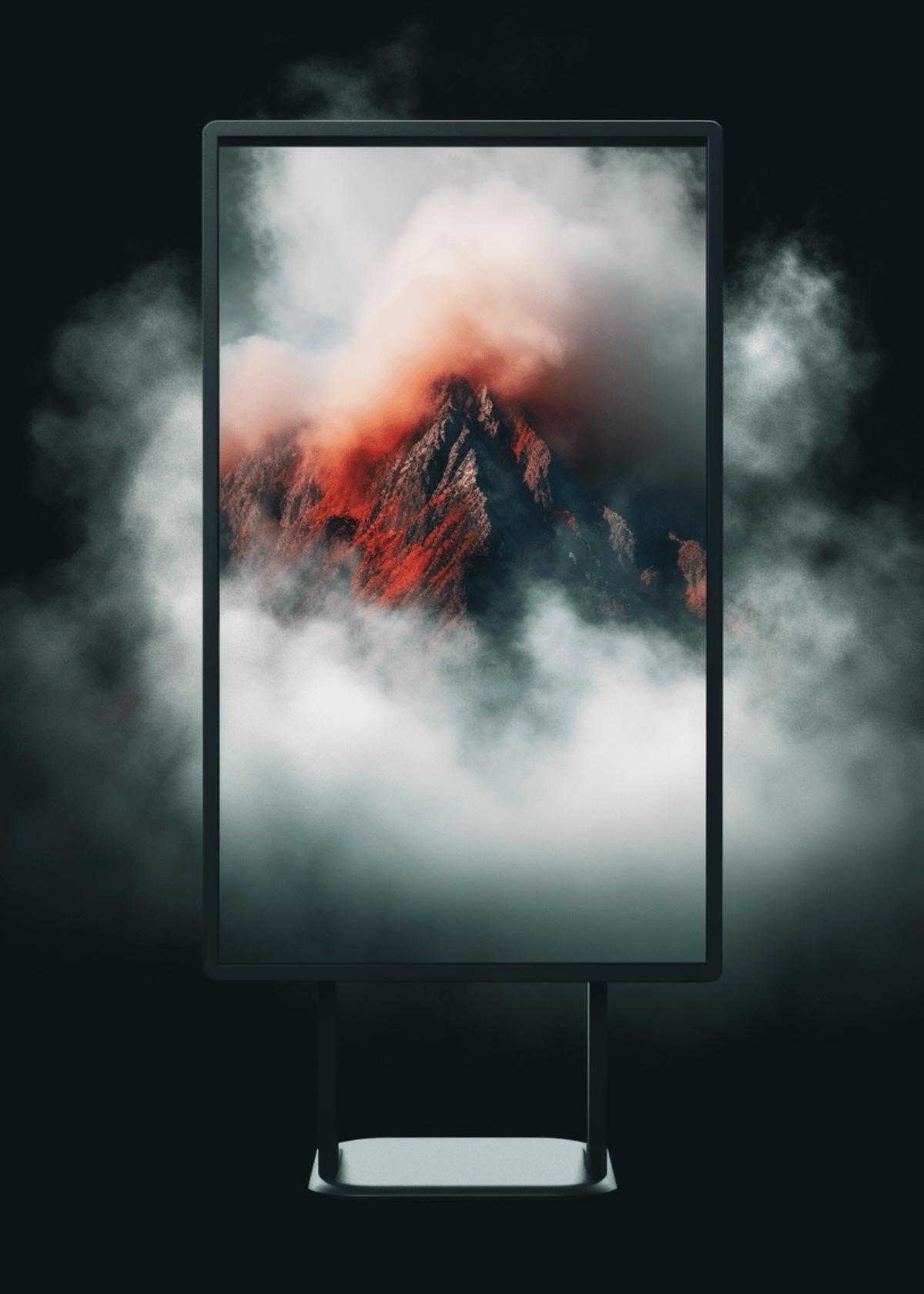
A vertical monitor setup refers to the orientation of a computer monitor in a vertical position rather than the traditional landscape orientation. This setup allows users to view content in a taller format, making it ideal for tasks that require extensive scrolling or reading, such as coding, writing, or analyzing spreadsheets. By rotating the monitor 90 degrees, you can optimize your workspace and increase productivity. Setting up a vertical monitor may seem daunting, but with a few simple steps, you can easily transform your workspace.
➩ Why You Should Invest in a Vertical Monitor? 💸
Investing in a vertical monitor can greatly enhance your productivity and overall work experience. The vertical orientation allows you to view more content at once, reducing the need for constant scrolling.
This is particularly beneficial for tasks that involve reading lengthy documents or coding, as it allows you to see more lines of code or text without having to constantly switch between windows.
Additionally, a vertical monitor setup can improve ergonomics by reducing neck and eye strain, as it promotes a more natural posture while working. Overall, a vertical monitor setup can help you work more efficiently and comfortably.
Step By Step Guide to Setup a Vertical Monitor ✅
➨ Step 1: Select the Right Monitor:
The first step in setting up a vertical monitor is to choose the right monitor for your needs. Consider the size, resolution, and connectivity options of the monitor. Make sure it is compatible with your computer and supports the desired orientation. Look for a monitor with an adjustable stand that allows you to easily switch between horizontal and vertical orientations.
➨ Step 2: Adjust Display Settings:
Once you have connected your vertical monitor to your computer, you will need to adjust the display settings. In Windows, right-click on the desktop and select "Display settings." From there, you can choose the orientation of the monitor by selecting "Portrait" under the "Orientation" drop-down menu.
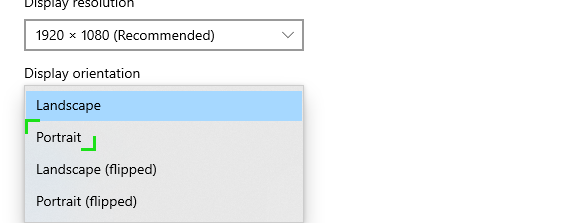
On a Mac, go to "System Preferences," click on "Displays," and select the "Display" tab. Here, you can choose the rotation angle for your monitor.
➨ Step 3: Physical Placement:
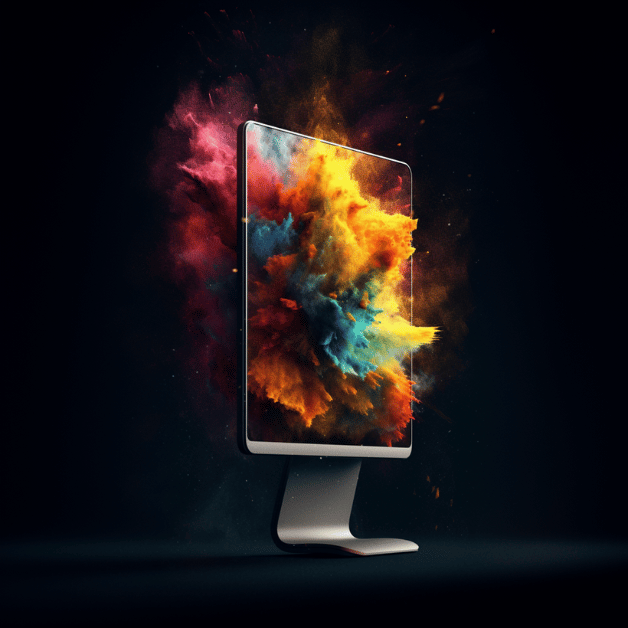
Proper physical placement of your vertical monitor is crucial for a comfortable and ergonomic setup. Position the monitor at eye level to avoid straining your neck and back. If necessary, use a monitor stand or adjustable arm to achieve the desired height. Ensure that the monitor is stable and secure, and adjust the tilt angle to minimize glare and reflections.
➨ Step 4: Software Adjustments:
To optimize your workflow on a vertical monitor, you may need to make some software adjustments. Many applications are designed to work best in a horizontal orientation, so you may need to modify their settings or use specific software that supports vertical layouts. For example, web browsers often require extensions or plugins to display web pages in a vertical format. Experiment with different software configurations to find what works best for you.
➨ Step 5: Customize Your Workspace:
Finally, take advantage of the additional screen real estate by customizing your workspace. Arrange your windows and applications in a way that maximizes productivity. Consider using virtual desktops or window management tools to help you organize and switch between different tasks efficiently. Experiment with different layouts and workflows to find the setup that suits your needs and preferences.
➨ How to Set Up a Vertical Monitor on Mac iOS (Laptop or Desktop)?
Want to switch up your Mac iOS experience and set up a vertical monitor? No worries, we've got you covered! If you're rocking an Apple laptop or computer and fancy a portrait mode, just follow these super simple steps:
➞ First things first, click on that trusty Apple Icon and head on over to System Preferences.
➞ Once there, locate the display you want to switch (if you're using an external monitor, of course).
➞ Now, here comes the fun part. Look for the rotation dropdown menu and give it a click. From there, select the magical 90 degrees option.
Voila! Your display will now be rotated. All that's left to do is adjust your monitor accordingly and enjoy the Vertical mode goodness. Easy peasy, right?
➨ How to Mount, Rotate and Adjust a Monitor on a Wall Mount or Monitor Arm?
Elevate your productivity and optimize your workspace by effortlessly mounting your monitor on a wall mount or monitor arm. Before embarking on this journey, ensure that your monitor boasts the coveted VESA (Video Electronics Standards Association) compliant mounting holes at the back, allowing for seamless installation.
⒈ Begin by securely attaching the provided clamp to your monitor using the accompanying screws. This crucial step ensures a sturdy foundation for your monitor.
⒉ Once the clamp is firmly in place, gracefully hang your monitor on the designated mounting arm or stand. Remember, precision is key, so be sure to tighten all connections diligently.
⒊ By embracing this professional approach, you can revolutionize your workspace and unlock a world of ergonomic possibilities.
Say goodbye to clutter and hello to a sleek, organized environment that fosters productivity and efficiency.
➨ How to Effortlessly Rotate and Adjust a Monitor on a Self-Mounted Stand? ⭕
If you're fortunate enough to have a monitor with an adjustable stand featuring a pivot or 90-degree rotation, the process becomes a breeze. Begin by placing your monitor on a secure and stable platform, such as a computer table or standing desk, ensuring it is centered. Before rotating the monitor, elevate the adjustable stand to the appropriate height. Neglecting this step may result in the monitor touching the surface before achieving a complete vertical orientation.
To rotate the monitor, firmly grasp any two diagonal corners or two opposite sides, and smoothly rotate it to a 90-degree angle. It's worth noting that certain monitors with a limited viewing angle range may exhibit variations in brightness levels and colors along the vertical length. To achieve a flawless view, adjust the tilt of the monitor to a suitable angle.
For an optimal viewing experience that is kind to your eyes and neck, it is recommended to sit at least arm's length away from the monitor. Keeping it too close will necessitate frequent upward and downward eye and neck movements, leading to unnecessary strain.
➨ How to Cast an Android Phone on Your Vertical Monitor?
Ensure your smartphone boasts the mighty Android 4.2 or a more advanced version, while your monitor or TV flaunts the coveted built-in mirroring technology. Unite these two devices within the same Wi-Fi network, and let the magic unfold. Navigate to your phone's Connection and Sharing settings, where you shall unearth the elusive Cast option. Activate it with a mere touch, but don't forget to awaken the dormant powers of Wi-Fi, Bluetooth, and Location settings to unlock the full potential of the Cast option.
Witness your phone embark on a quest to locate the monitor, as it diligently scans the surroundings. Once the monitor emerges victorious from this search, tap on its name with a sense of purpose. Behold, as your phone screen gracefully dances upon the monitor's canvas.
In the unlikely event that your phone lacks the Cast option, fret not, for there are alternative paths to tread. Embrace the wonders of MiraCast, a trusty app that shall bridge the gap between your phone and the monitor. Alternatively, equip yourself with a USB to HDMI cable, a technological lifeline that shall forge a connection between these two entities.
➨ How to Mirror an iPhone on Your Vertical Monitor? 🤳
Looking to mirror your iPhone on a sleek vertical monitor? We've got you covered! Just follow these simple steps.
① Firstly, ensure that your iPhone and the monitor are both connected to the same Wi-Fi network. Now, since Apple devices march to the beat of their own drum, you'll need either an Apple TV or an AirPlay 2-compatible smart TV to accomplish this feat.
② Once you've got the necessary equipment in place, locate the video you wish to stream on your iPhone. Tap on the "Share" option and then select "AirPlay." At this point, you'll be presented with a list of available options.
③ Choose your Apple TV or AirPlay 2-compatible smart TV from the list, and voila! Your iPhone screen will magnificently mirror your vertical monitor, creating a captivating visual experience.
➨ Are There Any Factors You Should Consider While Building a Vertical Monitor Setup? 🤔
When building a vertical monitor setup, there are a few factors you should consider to ensure optimal performance and usability. Firstly, check if your monitor supports a vertical orientation. Most modern monitors have the capability to be rotated, but it's always a good idea to verify this before making a purchase. Secondly, consider the size and resolution of the monitor.
A larger monitor with a higher resolution will provide a better viewing experience, especially when working with multiple windows or applications simultaneously. Lastly, think about the ergonomics of your setup. Ensure that the monitor is positioned at eye level to prevent neck strain and invest in an adjustable monitor stand or mount to easily switch between landscape and vertical orientations.
➨ FAQs On How To Set Up a Vertical Monitor 💭
Can any monitor be used vertically?
Yes, in most cases, any monitor can be used vertically. However, it is important to consider the aspect ratio and resolution of the monitor. Monitors with a 16:9 aspect ratio and a resolution of 1080p or higher are generally preferred for vertical setups. This allows for a better viewing experience and ensures that the content is displayed correctly.
Is the vertical monitor setup good?
A vertical monitor setup can be beneficial for certain tasks and workflows. It provides additional vertical screen real estate, which is particularly useful for coding, reading documents, and browsing websites with lots of vertical content. It allows you to view more lines of code or text without the need for excessive scrolling. Additionally, a vertical monitor setup can enhance productivity and multitasking capabilities, as it enables you to have multiple windows open side by side.
What is vertical monitor setup vs horizontal?
A vertical monitor setup refers to the orientation of the monitor in which the longer side of the screen is positioned vertically. This setup is ideal for tasks that require more vertical space, such as coding or reading. On the other hand, a horizontal monitor setup refers to the traditional orientation where the longer side of the screen is positioned horizontally. This setup is suitable for tasks that require more horizontal space, such as graphic design or video editing.
How do I make my monitor vertical with a stand?
To make your monitor vertical with a stand, you will need a monitor stand that supports vertical orientation. There are various types of monitor stands available in the market, including adjustable stands and VESA-compatible stands. Some monitors also come with built-in stands that allow for easy adjustment of the screen orientation. Once you have the appropriate stand, simply follow the manufacturer's instructions to adjust the monitor to a vertical position.
Is 27 inches too big for vertical?
The suitability of a 27-inch monitor for a vertical setup depends on personal preference and the tasks you intend to perform. A larger screen can provide more space for content, allowing you to view multiple windows or documents simultaneously. However, it may also require more head movement to scan the entire screen. If you primarily engage in tasks that benefit from a vertical setup, such as coding or reading, a 27-inch monitor can be a good choice. However, it is recommended to consider your workspace and viewing distance to ensure optimal comfort and usability.
Is 1080p good for vertical monitors?
Yes, a resolution of 1080p is generally considered good for a vertical monitor. It provides a sharp and clear display, allowing you to read text and view images with ease. However, if you require more detailed visuals or work with high-resolution content, you may consider opting for a higher-resolution monitor, such as 1440p or 4K. These resolutions offer even greater clarity and detail, but they may also require more powerful hardware to drive the monitor effectively. Ultimately, the choice of resolution depends on your specific needs and budget.
Final Thoughts - How Does It Look?
Setting up a vertical monitor can be a game-changer for your productivity and comfort while working on your computer. By following these steps and making the necessary adjustments, you can create a setup that allows you to multitask efficiently and take full advantage of the additional screen space. Remember to prioritize ergonomics and customize your workspace to optimize your workflow. With a well-planned and properly set up vertical monitor, you can enhance your computing experience and accomplish more in less time.
More On Monitors ⬇